Overview: Ways to easily switch from Android to iPhone
Are you tired of your Android phone and planning to explore the wilderness of iOS? To switch from Android to iPhone can be tedious, but an adventurous task. Imagine, you are switching to a whole new world, a whole new operating system…it will be exciting, but you will also go through the hassle of transferring your data, applications, and pictures.
Don’t worry, as always, we have got your back. In this article, we are going to share a few easy ways for you to make a swift and easy switch without losing your important data. Happy Reading!
Back up your Data
The first and foremost step before switching to a new phone is to make a backup of all your data. Luckily, Android offers a feature that allows you to back up all your data without any difficulty. Just follow these few simple steps:
- Go to Settings
- Navigate to “Backup and Reset”
- Enter a working email address under “Backup account”
- Click on the “Backup my data” option.
After this, you can ensure that all your data is backed up safely.
Download Google Photos App
The Google Photos App is a life-saving innovation, trust me. It is available for both Android and iOS devices. There are numerous other ways to save and make a backup of your precious pictures, but Google Photos is certainly the most reliable one. It is equipped with unlimited storage and automatic backups for your comfort and convenience. Just follow these simple steps:
- Download the Google Photos App
- Enter a working Email address
- Click on “Menu”
- Click on “Settings”
- Then click on “Backup & Sync”. After that, all your pictures from the camera roll will be transferred to the app.
After switching to your iPhone, follow the same procedure. Download the Google Photos App, sign in with the same email address, and your pictures will appear. You can then export them to your iPhone.
Download Move to iOS App
Apple made an application “Move to iOS”, that is available on Android, to conveniently transfer data from Android to an iPhone. Clever, isn’t it? This app can transfer all your contacts, messages, photos, videos, and accounts. Just begin the setup process on your new iPhone. After the setup, you will get a screen that says “Apps & Data”. Select the option of “Move data from Android”, and then follow these simple steps:
- Download Apple’s Move to iOS app on your Android Phone.
- On your new iPhone, look for a 12-digit code and then enter it into the Android App.
After that, your iPhone will automatically start the transfer process and all your data will be copied from your Android to your new iPhone. Also, if you have made a backup on the Google Photos App, you will have your pictures saved in both, the iPhone, and the Google Cloud. After the process is over, finish setting up your iPhone and start exploring the world of iOS.
Welcome to iOS
Now that you have finished the transferring process, its time to digest the biggest change of your life. You will feel strange at first, you will probably miss your Android device too. But trust me, iPhone offers some great and flexible features, so you will get used to it in no time. Just explore a little, customize the iPhone according to your desires, download all your favourite apps and games, give it some time and you will surely love this new change.
Wrapping Up
Up till now, we have tried our best to make this switch swift and easy for you. Switching from an android to iPhone has drawbacks and perks, both. You will lose all your paid apps of Android, the battery life would be different. But you will get a more advanced, professional operating system with amazing camera features in return, and let’s just say it, you will look ‘cool’ too with an iPhone in your hand. Also, sometimes embracing a change is a good thing, right?
So, how did you find our switching guide helpful? Do not forget to tell us about your experience, we would love to hear back from you. Happy Switching!
Also, read:
Phone Cases vs Phone Skins – What is Better?
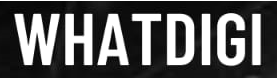
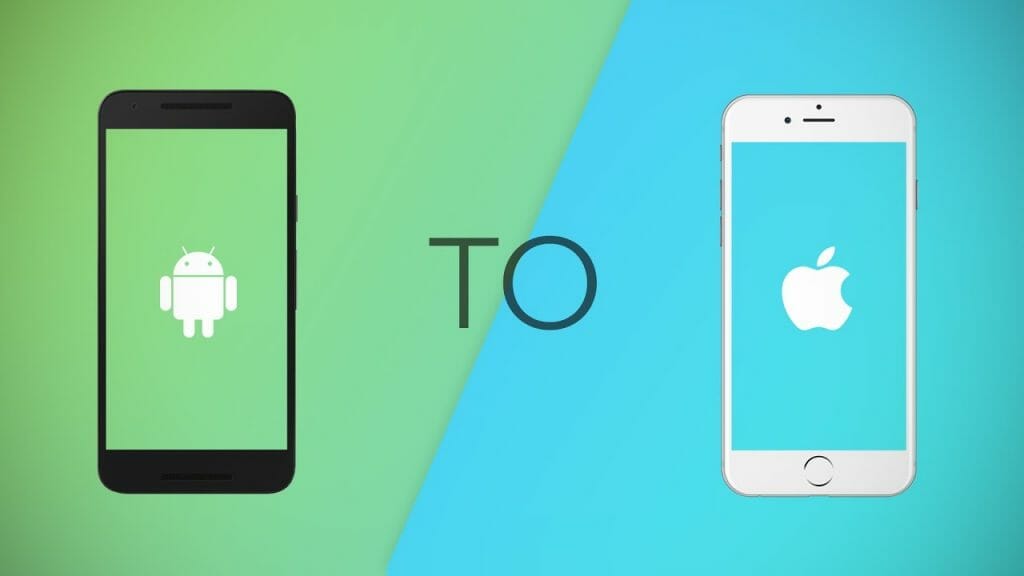
Pingback: Xiaomi Mi Band 5 - Everything you need to know! | WhatDigi.com
Pingback: What is fast charging, and how it really works? | WhatDigi.com
Pingback: how fast charging really work - whatdigi
Pingback: is 5g dangerous to your health ? | whatdigi.com
Found your post interesting to read. I can not wait to see
your post shortly. Good Luck for the upcomingupdate. Thiss article is really very interesting and effective.
King regards,
Harrell Henneberg