Android Phone’s Battery Life – Overview
We all remember those days when the Android phone’s batteries were weak and didn’t last long at all, right? People used to do a lot of different things to try and improve battery life but most of them didn’t work. They tried to disconnect Bluetooth, they used to dim the brightness and stuff like that.
Many people were still trying to find new ways, but those weak batteries days are gone now. As Android started to become more popular, they released more and more devices that had better features than the previous ones, hence better battery life. To this day, the Android phone’s battery lives are becoming better and better and in my opinion. Also, Android is focusing more on providing good battery lives to their customers than Apple, to be honest.
But still, though Android is providing us with amazing battery life, we still need to take some extra care of our batteries. A little maintenance would never hurt. In this article, we are sharing a few tips with you to make your Android device’s battery stronger and stronger. Let’s get into ways to improve battery life even more. Happy Reading!
Check your phone’s battery usage
If you think your battery is draining faster than normal you should first consider looking at your phone’s battery status. In order to do that, you need to just swipe down from the top of your phone’s screen to open the notification shade. After opening the notification shade, tap the gear or the cog icon. Tapping that icon will take you to the settings menu. When you are in the settings menu, just scroll down to the battery section. Click the battery usage button and it will display the stats and tell you what is consuming your battery the most.
Disable Wireless connections
Another way to improve your battery life is to disable all the wireless connections from your phone when they are not needed. I know that disconnecting all the wireless connections from your phone is not convenient as the wireless connections such as internet connection are required to do most of the stuff you need a smartphone for, but disconnecting these wireless connections can improve your battery life a lot. Let’s say that you have something urgent to do that does not require a wireless connection but you have a low battery, you can turn off all the wireless connections and get extra battery timing. Also, why keep the wireless connection connected when you have nothing to do with it?
Checking the notification settings
You’ve probably heard that notifications can drain your battery, right? But as with all things, it’s a bit more complicated than that. These days, the majority of apps use Push Notifications. This means, instead of constantly monitoring for new notifications (which is very taxing on the battery), push notifications use an always-listening port that’s built into Android to receive information.
In other words, instead of the app connecting to the internet every several minutes to see if there’s any new information, Android is always ready to accept new information from services that are enabled on the device. This is far more battery efficient because it’s a passive service.
Automatically put apps into sleep mode by using Greenify
Greenify is a very useful and efficient tool as it does something that saves a lot of battery life of your Android phone. Greenify puts all the apps running in the background into a sleep state. Moreover, it uses Android’s built-in way of preventing apps from running constantly in the background. This saves a lot of battery life so you should consider installing this if you want more battery life.
Wrapping Up
Up till now, you have gone through all the tips on improving your Android Phone’s battery life. Yes we know, Android’s battery is already great, but what is wrong in taking some extra measures? By following these simple steps, you’ll be able to save your battery and yourself from a future mental breakdown.
So, did you find our tips helpful? Don’t forget to give us your feedback, you know we always love to hear back from you. Happy saving!
Also, read:
How To Check & Maintain Your iPhone’s Battery Health.
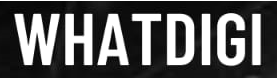

Pingback: What is fast charging, and how it really works? | WhatDigi.com
Pingback: how fast charging really work - whatdigi
Pingback: how to transfer from android to iphone - whatdigi
Pingback: is 5g dangerous to your health ? | whatdigi.com