iPhone 3D Touch: Overview
We all are familiar with the iPhone specific 3D touch, right? It is a very unique feature introduced by Apple. Not all smartphone companies have this feature in their phones but Apple knows how to figure out ways to stay ahead of the game.
Almost all the iPhones have the 3D touch feature. It is a useful feature and many people are a big fan of this feature, including us. However, there are also people who dislike this feature and prefer a regular touchscreen as that is more convenient for some people.
If you are not a fan of 3D Touch, don’t worry, you can easily disable it. In this article, we will explain how to disable or enable 3D Touch on your iPhone conveniently and smoothly. Happy Reading!
What is 3D Touch?
3D Touch arrived with the iPhone 6s, allowing people to push more firmly on some elements of the IOS interface to carry out actions or reveal additional options. It offers a right-click of sorts, giving IOS some extra depth. It also adds complexity, though, and Apple has never been good at making the features 3D Touch enables discoverable. If you have an iPhone 6s or newer, excluding the aforementioned iPhone XR as the iPhone XR doesn’t have 3D Touch, it’s possible you have 3D Touch-enabled and have never used it.
Now we are going to talk about several ways you can enable or disable 3D touch on your iPhone. If you don’t like 3D Touch, you can disable it easily or if your 3D Touch isn’t pre-enabled on your iPhone, you can enable it easily.
How to enable or disable 3D Touch?
Apple makes it very easy to change any type of settings on an Apple device. Enabling or disabling 3D Touch on an iPhone is also very easy and not complicated at all. But one thing that you always need to make sure is that you do some research or watch a tutorial before changing a second instead of taking a lot of time to try to find the setting on your own.
Many people sometimes change the wrong setting and then they don’t remember from which menu they changed it so they cannot reset that setting. You would never want to go through this hassle, right? So, it is better to know beforehand where to look for a setting.
So to enable or disable 3D touch on your iPhone, the first thing you need to do is open the Settings app on the home screen of your phone. Once you have opened the Settings app, you need to tap on “General”.
Then, after going to the general menu, there will be an option called “Accessibility”. When you tap on that it will take you to the accessibility section. In the accessibility section, the third option will be the 3D Touch. Tap on the 3D Touch option and then you can select whether to enable or disable 3D Touch.
There will be a flickering switch that allows you to enable or disable the 3D Touch feature. Moreover, there is also an option that allows you to change the sensitivity of the 3D Touch, so you can change the sensitivity to your liking and desire.
How to Disable 3D Touch on iPhone or iPad – Video Tutorial
Wrapping Up
The 3D Touch is an amazing innovation, there is no denying that. But that doesn’t mean you are stuck with it. If you want to disable it, just follow these simple steps mentioned above and you are good to go.
That’s all from us here at WhatDigi. So, did you guys find our tips helpful? Don’t forget to give us your feedback, we love to hear back from you, always.
Also, read:
WatchOS 7 Beta – Exciting Features and much more!
4 Ways To Free Up Storage On Your Android Device
iOS 13.5 – Everything That You Need To Know!
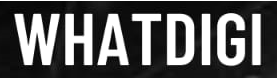
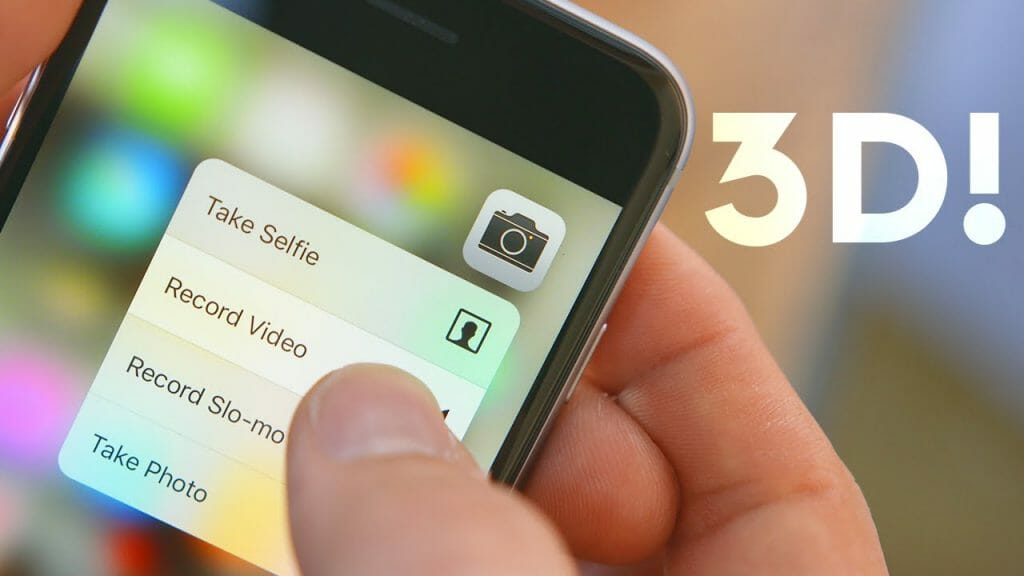
Pingback: Huawei Harmony OS : The Rising Ranger | WhatDigi.com