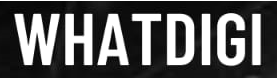Well, I think most of you are unfamiliar with this term of Reachability Gesture. It is a kind of feature you will see on an iPhone that lets you double-click on the Home button. As well as you can also swipe it down the Home indicator so that it brings you to the top of the screen down so you can access it with a thumb. This article is especially for you if you are new at Apple or shifted from other operating systems to IOS.
Thet two generations back when the latest iPhone X released, you may notice that Apple started to release bigger display smartphones. Fairly, we can say it a big jump from 4.7-inches display to a non-bezel 6-inches screen. Reachability is an option for the larger displays so that in this way you can have the access of the top end of the display with the help of your thumb. And in this way, it is easily dragged down the display content in a comfortable position on the display screen.
Why we disable reachability gesture?
Most of you think why there is a need to disable the reachability gesture. It may be required sometimes when you are trying to access recent apps you may end it by using the reachability feature. In this way, you can see that the display comes down to the middle of the device. It also causes different annoying problems, when you are doing some work. So in this way, you can avoid this as we have the option to disable reachability gesture.
How to Disable Reachability Feature
There are few steps by following them you can easily disable Reachability feature. You can find the option to disable Reachability is located within the Accessibility settings on your iPhone. On iOS 12 and earlier versions, you just had to go to iPhone Settings > General > Accessibility in order to access this setting. As Apple changed things a bit in iOS 13 onward. So here are the steps to disableReachability gesture on your iPhone.
1: Firstly you will have to open the Settings app of your iPhone and then scroll down to click on Accessibility.

2: Now click within the Physical and Motor section as shown below.

3: Here you can disable the reachability gesture as shown.

Now you are able to disable Reachability gesture on your the iPhone. It will also help you to switch between apps without pulling down the entire screen. Here if you want that gesture again you will have to head over to the same location within iPhone Settings > Accessibility > Touch, and then click on turn on the switch next to Reachability.
We are very hopeful that this information is very helpful for you. If you have any queries, feel free to ask in the comment section.