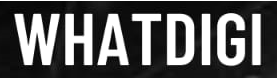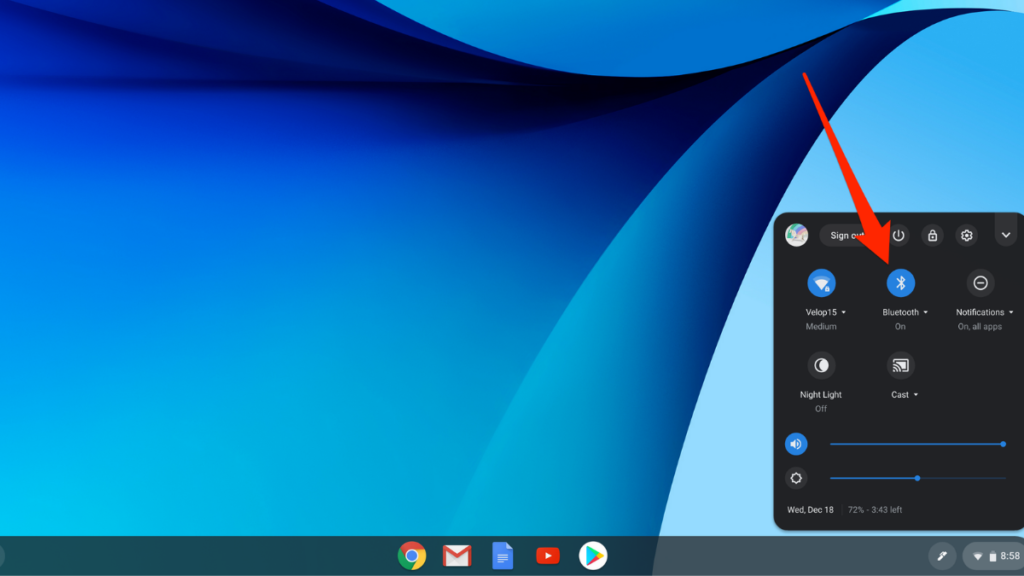Have you been struggling to connect AirPod to a non-Apple device? Perhaps, your Chromebook? Well, fret no more. And also, search no more! Here we have got a complete and comprehensive guide about how to connect AirPods to a Chromebook in 2021!
Pause. Think: Is it a good idea?
Before diving in deeper, let us first consider if it’s alright to do so. Technically, we know Apple AirPods got designed to go with iPhones and Macbooks. Now, there’s a concern here; is connecting AirPods to Chromebook safe? Will connecting the two damage either device? Be it in the long-term or short-term.
Well, no. It won’t. Although Apple may have designed Airpods to go with their proprietary devices, they haven’t kept the working technology of AirPods specific to their devices.
Instead, AirPods are compatible with any device that offers Bluetooth technology. No matter you’re talking about PCs or handheld devices.
Conclusively, it is a safe idea. Feel free to proceed further!
How to Connect AirPods to Chromebook in 2021?
Now, you need to have your AirPods and Chromebook fully charged and operational before you unravel how to pair AirPods to Chromebook. Having your device fully prepared will not only provide you with more hours to enjoy your music but will also provide you with extended time to understand the mechanism.
Step 1: Navigate Your Way
First, locate the battery percentage display on your screen. You will most probably find this beside the digital clock on your screen at the right-hand bottom corner of your Chromebook. Now, find the network icon in the same line and click on it. It will display several connectivity options, including WiFi, Bluetooth devices, etc.
Step 2: Setup Bluetooth Connection
Our second and essential step in this guide about how to pair AirPods to Chromebooks is to set up the Bluetooth connection. We can do this by turning the black-colored Bluetooth symbol to blue. The toggle that’s turned off will switch on.
Step 3: Pair with AirPods
As soon as you turn it on, your Chromebook will begin searching for all the nearby devices that have their Bluetooth switched on. Now, if your Chromebook does not detect your AirPods in the surrounding areas, you need to look at your AirPods.
Locate the small Bluetooth button at the back of your AirPod’s case. Allow your Chromebook to search for nearby compatible devices yet again. It will recognize your AirPods. Next, you need to click on it and enable the pairing of the two devices.
Step 4: Check for Errors
Once connected, your AirPods should work smoothly with your Chromebook. The green LED light on your AirPods will switch on to signify this. However, if you feel that the AirPods are disconnected now and then, you will need to check for any possible errors.
Our first and best advice would be to disable the connection and re-establish it. If that doesn’t work, then the well-being of your AirPods might as well be in grave danger. Or even your Chromebook.
Get your devices to checked by a tech expert. Most likely, the sensors in either of the two (AirPods, perhaps) may have got damaged. For example, the AirPods may not be able to detect whether you have them plugged in your ears or not. In this case, you will need to upgrade your device. You may have to buy a new pair of AirPods. As for Chromebooks, you will need to upgrade ChromeOS.
Step 5: Adjust Volume & Other Settings
The last step in your journey is rather simple. You have everything set and in place. Now, you need to adjust the volume to your desired level and choose the right audio or video to play.
And congratulations! You are done learning how to connect AirPods to a Chromebook!
Before you leave, here’s a tip: always keep your AirPods charging case nearby. A Bluetooth connection drains the battery of AirPods real quick. On average, the AirPods have a battery life of about five hours. Having a charging case nearby would mean an additional 24 hours.
How to Disconnect AirPods from Chromebook?
You know how to connect AirPods to a Chromebook. But do you know how to disconnect the two should you ever need to know that?
Well, it’s always a good idea to know the reverse of skill or mechanism. Hence, here you go. Disconnecting is a mere one-step process. Just press the button at the back of your AirPods case. Alternatively, you can repeat step one. And do the reverse of step two, i.e., click on the Bluetooth toggle to turn it from blue to black. That’s about it!
How to Connect Airpods to a Chromebook – Video Tutorial
Final Words
Now that you have an answer to your query, i.e., how do you connect AirPods to a Chromebook, we hope you do not have to give the process a second thought. You will now approach the issue with a brand new and sorted mindset since you have a command over how to connect your AirPods to your Chromebook. Just follow these five simple steps and enjoy your music anywhere, everywhere, and at any instant! Happy listening!