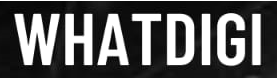Usernames, for social media, are the lifeblood as they create a strong and compelling first impression about any user. However, the struggle to find the good one is real. Unless you have created the account many years, you are now unlikely to get the desired username you want and you would even regret it after many years of spending ample time on Instagram. If you are one of those who are facing real difficulties in changing it, you will be glad to learn how to change your name on Instagram, in a quick and easy way.
How to Change Your Profile Name on the Instagram App?
Instagram is all about being a mobile-centric app, thus the first method chosen is via the mobile application. It would be hard for you to believe that it hardly takes seconds to accomplish this process unless you already have a new one back of your mind.
To change your username on Instagram, you simply need to click on the avatar you would find, on the bottom right to move to your profile. The next step is to tap on Edit Profile, which is found below the bio. In the field showing the Username, enter your new Instagram Username, and tap the checkmark found on the right side. Once you complete the above-mentioned process, you have got a new user name. Wasn’t it just a matter of few seconds or within the blink of an eye?
However, there are certain barriers in setting up Instagram usernames, and if the new username will imply to the Instagram guidelines, you will be able to see the red exclamation mark with the message that would indicate “Username not available”. The primary reason being the name already used or the combination not set correctly. In that condition, you can keep trying out new variations in the usernames, until you find the new one.
For those who need step-by-step guidance on how to complete the above process, we have listed the procedure in the steps below:
How to Change your Name on the Instagram App (Quick Steps)?
- Open up your Instagram app and sign in.
- Click on the avatar on the bottom right to open up your profile
- Click on Edit Profile beneath the bio
- Enter the new Username in Username Field
- Click on the checkmark to finish the process
How to Change Your Name on the Instagram on a Computer?
Changing the username using a PC or laptop is equally the same and follows the same procedure. The only difference lies in the placement of buttons that are found in different places on the Instagram screen.
The first step is to navigate to www.instagram.com and sign in to your account. Following the same procedure as on the application, click on the avatar on the top right of the screen. Then, click on Edit Profile, which can be found next to the Instagram username on the top, followed by entering your username in the Username field. Click on the Submit at the bottom of the screen and your profile is good to go.
The only difference you will find while surfing through the web page is that you would not get any exclamation mark as a warning. Instead, a small pop-up will appear before you that the username is not available as soon as you click on the submit button. For your ease and convenience, we have listed the following step for you to change the username on your PC:
How to Change Your Name on Instagram Web (Quick Steps)?
- Browse on Instagram.com and sign in
- Click on the Avatar found on the top right.
- Select your Profile.
- Click on Edit Profile, found next to the username
- Fill the Username Field with a new Username
- Click on Submit at the bottom of the page.
What Happens When You Change Your Instagram Username?
Once you click on the Submit button on the web or tap the checkmark on the mobile, the Instagram username will instantly change, with the previous username being freed up. Changing the username will instantly change the account URL, which means that all the accounts that logged in to other devices will be showing errors. You will have to update all the social media profiles on other devices.
The best part which is rejoicing news is that you don’t lose the followers count or you don’t have to start from scratch. The followers might be confused about change, which can lead to a dip in engagement or following, but you won’t face any concern about sharing photos with your account friends. Similarly, the Instagram algorithm will update all the previous pictures, but the posts that you have been tagged will not be updated and your friends will have to search with your new username for tagging purposes.