Streaming has become one of the most popular ways for content creators to interact with audiences globally. Platforms like Twitch, owned by Amazon, have revolutionized the way we share live content. Twitch allows users to broadcast and watch live streams, ranging from gaming to various other hobbies. Unlike traditional video sharing, streaming offers a more interactive and real-time experience. If you’re looking to dive into the world of live streaming, learning how to stream from your phone to Twitch is the first step.
What is Twitch?
Twitch is a live streaming platform primarily known for its focus on video game content. However, it has since expanded to cover various other genres, including music, art, talk shows, and lifestyle content. With millions of viewers and streamers, Twitch offers a unique blend of entertainment, social interaction, and community building. Broadcasting on Twitch allows creators to engage with viewers in real-time, while users can follow their favorite streamers and join the conversation.
Different Ways to Stream on Twitch
There are two primary ways to stream on Twitch: using a mobile phone or using a personal computer (PC). Each method has its pros and cons. Generally speaking, PC streaming offers more flexibility, better performance, and access to advanced features. However, streaming from your phone is a much easier and more portable option.
While mobile streaming might not have all the capabilities of a PC, it provides an excellent solution for creators on the go or those just getting started. Let’s explore how you can stream from your phone to Twitch.
How to Stream from Your Phone to Twitch: Step-by-Step Guide
Step 1: Download the Twitch App
First, you need to download the Twitch app. The app is available on both iOS and Android devices. Simply go to the App Store or Google Play Store, search for Twitch, and hit Download.
Step 2: Set Up Your Twitch Account
Before you can start streaming, you’ll need a Twitch account. Sign up using an email address or link your existing Amazon or social media accounts to Twitch. Once you’ve signed up, you can customize your profile, add a bio, and set up your stream preferences.
Step 3: Enable Two-Factor Authentication
For security reasons, Twitch requires you to enable two-factor authentication (2FA). This adds an extra layer of protection to your account, ensuring no one can hijack your streams. To set up 2FA, go to your account settings and follow the steps provided.
Step 4: Set Up Your Stream on the Twitch App
Once your account is set up, open the Twitch app and tap on the camera icon (located at the top right). This will open the streaming interface, allowing you to either stream directly from your camera or stream games via a screen capture. Make sure your phone’s camera and microphone are enabled, and you’re ready to go.
Step 5: Configure Stream Settings
Before you hit the Go Live button, take some time to configure your stream. You can:
-
Set a Stream Title: Make sure your stream title is catchy and descriptive. This will attract viewers who are interested in the content you’re creating.
-
Choose Stream Quality: Mobile devices often have limited streaming quality compared to PCs. Adjust the video quality for a smoother stream.
-
Enable or Disable Chat: Decide whether you want to engage with your audience through the live chat feature.
-
Select Game or Category: If you’re streaming a game, select the title of the game. If you’re just chatting or doing something else, choose the appropriate category.
Step 6: Go Live
Once everything is set up, tap the Go Live button, and your stream will be live on Twitch! You can now interact with viewers via chat, adjust the stream settings on the fly, and more. Keep in mind that you should have a stable internet connection to prevent stream disruptions.
Tools to Enhance Your Twitch Stream
While streaming from your phone is convenient, there are additional tools you can use to improve your stream’s quality and viewer engagement. Here are some of the most popular tools for mobile streaming on Twitch:
1. OBS Studio
OBS Studio is widely used free software for recording and live streaming. Though it is typically used for PC streaming, you can also pair it with mobile devices using a tool called Streamlabs OBS. OBS allows you to add overlays, alerts, and game clips, all of which make your stream more interactive.
2. Stream-Aid
For mobile streamers, Stream-Aid can help you monetize your stream while keeping your viewers engaged. This tool lets you create custom alerts, set up game challenges, and even earn money through viewer donations. It’s a fantastic option for Android users who want a more professional experience without needing a computer.
3. Snap Camera
Take your stream to the next level with Snap Camera. This tool integrates Snapchat filters and lenses into your Twitch stream, adding an extra layer of fun and creativity to your broadcasts. It’s great for streamers looking to enhance their persona and entertain their audience.
4. Buffer
Buffer is a social media tool that helps you schedule and post content across multiple platforms. As a streamer, Buffer allows you to easily share highlights of your Twitch stream on Twitter, Facebook, and Instagram, boosting your social media presence and bringing in more viewers.
5. Crowd Control
If you want your viewers to get more involved with your game, Crowd Control is a unique tool. It allows viewers to influence your gameplay by donating in-game items or triggering events that affect your game. This interactive experience can help build a dedicated fan base.
How to Stream Mobile Games on Twitch
Streaming mobile games on Twitch is easier than ever with these simple steps:
-
Install a Screen Recording App: Use an app like Streamlabs or Omlet Arcade to capture your mobile game’s screen. These apps allow you to broadcast your gameplay directly to Twitch.
-
Set Up the Game: Open the game you want to stream and adjust your streaming app’s settings.
-
Go Live: Hit the “Go Live” button, and you’ll be streaming your mobile game on Twitch in no time.
Best Mobile Streaming Gear
To optimize your stream’s quality, you may want to consider investing in some extra streaming gear:
-
External Microphone: Mobile phone microphones are decent, but an external microphone can improve the sound quality of your stream.
-
Lighting Equipment: Proper lighting is essential for clear, high-quality video. A ring light can dramatically improve your appearance on camera.
-
Green Screen: If you want to remove your background or add a cool backdrop, a green screen is a must-have accessory.
-
Capture Card: If you’re streaming from a gaming console or another device, a capture card will allow you to easily transfer your content to Twitch.
Common Issues When Streaming on Mobile and How to Fix Them
1. Overheating Device
Mobile devices can overheat during extended streams. To prevent this, make sure your phone is plugged into a charger and use a cooling fan if necessary.
2. Poor Video Quality
Ensure you have a strong Wi-Fi connection or use mobile data with high-speed internet. Reduce video quality settings to prevent lagging.
3. Battery Drain
Streaming is battery-intensive. Keep your phone plugged in, and use a portable charger if you’re away from an outlet.
Final Thoughts
Streaming from your phone to Twitch is a fantastic way to reach an audience and build your community on the go. Whether you’re streaming mobile games, chatting with fans, or showcasing your lifestyle, Twitch offers endless opportunities for engagement. By using the tips and tools outlined above, you’ll be well on your way to creating a successful Twitch channel right from your mobile device.
FAQs
1. Do I need a special app to stream on Twitch from my phone?
Yes, you need the Twitch app, available on both iOS and Android devices, to stream directly from your phone.
2. Can I stream games from my phone to Twitch?
Yes! You can use apps like Streamlabs or Omlet Arcade to stream mobile games to Twitch.
3. What’s the best equipment for mobile streaming?
Invest in a microphone, lighting gear, and a green screen for better-quality streams.
4. How do I engage with my viewers while streaming on mobile?
Use the chat feature to interact with your viewers, and consider adding alerts or games with tools like Stream-Aid and Crowd Control.
5. How can I improve my mobile stream’s video quality?
Make sure you have a strong internet connection and adjust the video quality settings in the Twitch app.
6. How can I monetize my Twitch stream from my phone?
Use Stream-Aid and encourage viewer donations, tips, and custom challenges to earn income while streaming.
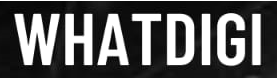

Pingback: where can i buy generic viagra online safely
Pingback: community service essays