Overview
We have all received the terrifying pop-up message of “you are out of storage” on our android device, right? If you are using an Android device, it doesn’t matter whatever space you are given; whether it was 16 GB or 256 GB, you will always run out of space. Just imagine, you are going to capture a perfect moment of your life, you open the camera, and it says that you have run out of space. We know, you can’t even imagine that?
Don’t worry; we have got your back. In this article, we are going to share a few easy, simple, and practical tips and tricks with you to clear up some of your Android device storage. Just follow these suggestions and make room for new pictures, videos, and applications. Happy Reading!
Freeing Android Device Storage
Clearing the Cache
One of the most annoying things about Android apps is that they use stored/cached data to provide users with more convenience by saving a little time, along with some mobile data. However, sometimes it turns in to an inconvenience. So, to free up some space on your phone, the first thing you need to do is clear the cache. Keep one thing in mind, if you want to clear the data from selected apps, you will have to clear the cache of those apps individually. Just follow these steps:
- Go to Settings > Applications > Applications Manager
- Choose and Tap on the App you want to clear
- Tap on “Storage” in the information menu.
- Then tap on “Clear Cache”.
However, if you want to clear the cache from all apps, go to “Settings”, then “Storage”, and then finally tap “Cached Data”, caches from all the apps will be cleared this way.
Uninstall Useless Applications
Believe it or not, there are applications on our phone that we barely even open; they are just laying back and resting in our devices while waiting for us to open them. Well, why keep them waiting? Delete all those applications and games that you forgot about after downloading. This way, you will free some storage space as well as make room for new apps that you desire. To uninstall them:
- Open the Google Play Store
- Tap on the “Menu” Icon
- Steer to “My Apps and Games”, and then tap on “Installed.”
- Click on the desired app, and then tap on “Uninstall”.
Make a Backup on Google Photos
To make up with the hassle of less storage area, Android blesses you with the incredible application of Google Photos that stores images in it privately. You can back up and upload every picture from your phone to Google Photos, and then delete them without the fear of losing. Also, you can always download them back on your phone anytime you want. To store your pictures in Google Photos, follow these simple steps:
- Open the Google Photos Application
- Click on “Menu”.
- Then click on “Settings”.
- Then click “Back up & Sync.”
Use an SD Card
If you have an Android device with slots for extra memory or SD cards, then what else do you need? By using an SD Card, you will have loads of extra space and storage on your phone without deleting or removing the apps and pictures you love. So, check your phone’s manual to see which kind of card is compatible with it, and get one without thinking twice. After getting a new SD card, follow these simple steps:
- Turn off your device
- Insert the memory card in it
- Turn your device back on
After this, go through a simple Set-up procedure, and then you are good to go.
Wrapping Up
Up till now, you have gone through all the possible ways to free up some of your Android device storage. However, if you are still finding them difficult, or you feel like they are not working for you, consider buying a new phone, one with your desired memory.
Also, read:
WatchOS 7 Beta – Exciting Features and much more!
iOS 13.5 – Everything That You Need To Know!
iPhone SE 2020 – High Performance Bombshell?
That is it from us here at Whatdigi. We sincerely hope you are safe and sound. We also hope that this article was helpful to you. Don’t forget to give us your feedback; we would love to hear back from you. Happy saving!
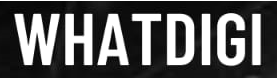
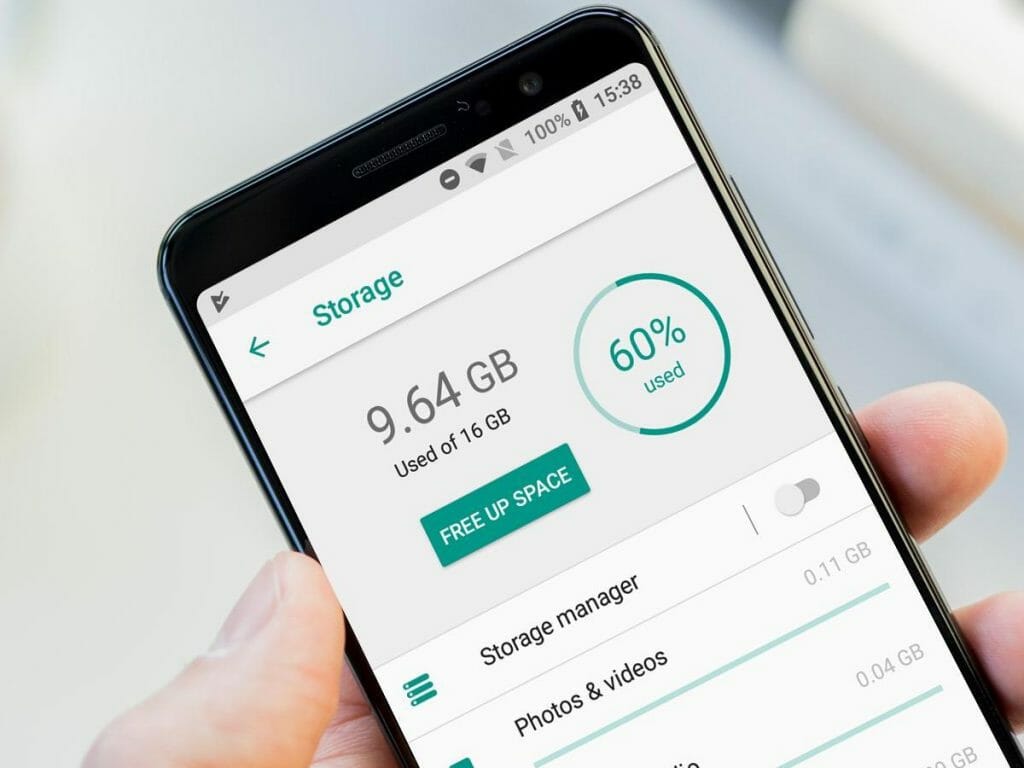
Pingback: TikTok VS Youtube - A Battleground - WhatDigi.com